I usually don't do "shout outs" but when one is in order, I do. And one is definitely in order in this case.
The family all got together Mother's Day weekend to celebrate my mom's birthday and while sitting outside around the pool with the girls, the youngest of the group (my 10 week old niece) got propped up for her first "tummy time" outside by the pool. I only had my iPhone with me and not my "big gun" camera. I had to take advantage of the moment because the light was great and the subject adorable.
Once I was back home, I decided to try my hand at making the casual shots look like studio shots. I turned to my handy arsenal of tools comprised of:
- Photoshop (CS3 is what I prefer although I have newer versions too)
- Oh So Posh Photography's PS Actions (the "Once Upon A Dream" collection and the Bohemian Symphony Collection)
- Kim Klassen's great textures she has shared so generously with the creative community
I cropped the shot and then started to work on getting rid of the icky background. I'm not a fan of masking in Photoshop because the edges often look unnatural. I prefer to step into the taboo world of "destructive editing" where I erase with a soft-edged brush all along the edge of the subject. Yes, I know... it's "wrong". But I always work on a duplicate layer and never the original so I'm covered.
After I erased away the background, I added two of Kim Klassen's textures as layers underneath--"Life is Good" and "Isobel" (flipped over so the dark edge was down) from her Downton II Collection. I took each layer through a Gaussian blur filter so they looked like they were naturally blurred in the background of the photo. I reduced the opacity of the "Life is Good" layer to 30% and put it on top. Then on the "Isobel" layer, I painted in some shadows in a similar shade of blue as the "Isobel" texture with a soft brush set at 10% right along the edge of the pillow and the babies elbows.
With the background taken care of, I was able to focus on the subject and making sure she was in the best light possible.
I saved my file first. Then I did "Save As..." and saved a copy of the file with a slightly different name. I worked off the "Save As..." file from that point forward. I did this because in order to use Oh So Posh's PS actions (and most others) it is necessary to flatten the file which gets rid of all the layers. This is necessary because almost all actions look for a layer named "Background" to perform their "magic" on. When you flatten a file all the layers in that file are merged into one layer and that layer is automatically named "Background". I like to retain a copy of the file with all the layers in case I need to go back and perform more edits.
So... I flattened the "Save As..." copy of the file...
... and then started running the actions I've purchased and loaded in the past.
I ran four actions in total on this particular photo. Oh So Posh's actions allow you to tweak a great deal so I tweaked where necessary. I used:
"Innocence" at 100% opacity
"Sheer Beauty" at 80% opacity
"Barely There" at 80% opacity
"Wispy Pink" at 75% opacity
I saved the file.
Then I performed another "Save As..." so I could retain a copy of the layered file and work from a copy that I could flatten in order to work with the final actions "Lovely Eyes" and "Twinkle Eyes". I flattened the new copy of the file as before, and ran the two final actions.
And that's how I turned a casual shot taken with my iPhone into a shot that looks like I had my "big gun".
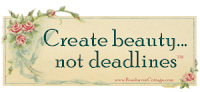










No comments:
Post a Comment